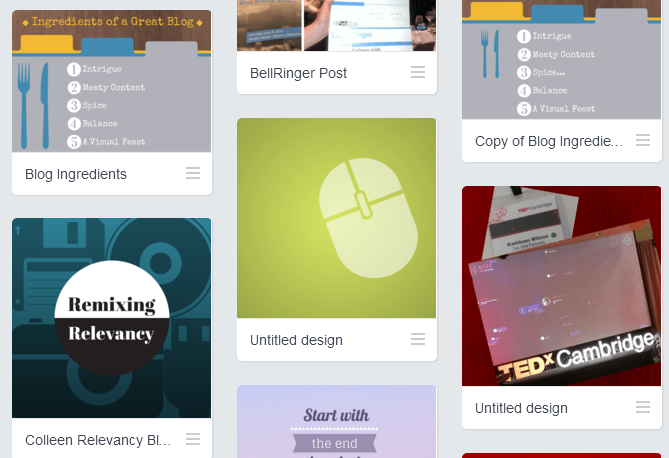Sixty Seconds for Social: The World Is Your Canvas With Canva

Posted By Stephanie Malkus on August 15, 2014
Canva, a new, easy-to-use design site (and my new favorite thing) lets you easily design your own posters, invitations, cards, website graphics, infographics or even multiple-page presentations. Whether you're working on adding visuals to your blog posts, mixing up your Instagram, or adding some visual interest to your social profiles, Canva has something for you. In today's 60 for Social, I'll introduce you to the wonderful, visual simplicity of this new tool, with an eye for its practical purpose for marketers.
Getting Started
At the risk of sounding like a school-girl with a crush, I couldn't love the simplicity and ease-of-use of this tool more. It's shockingly easy and completely free to use if you don't have to purchase Canva's paid images (these only cost $1/piece). Signing up is as easy as connecting with Facebook or creating a separate Canva account. Once you've quickly made your way through Canva's (highly visual, of course) “23 Second Guide to Beautiful Design in Canva,” and completed a few training tasks to get the hang of things, you are ready to start creating your own original images.
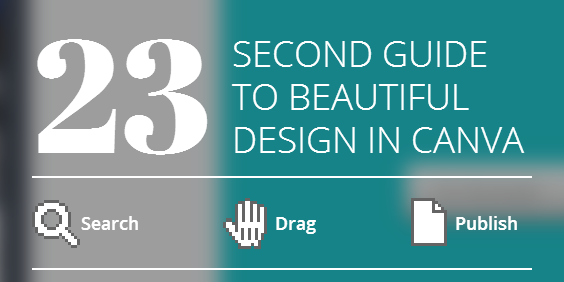
From your dashboard you can quickly browse through previous designs you've created and select what sort of design your next project will be.
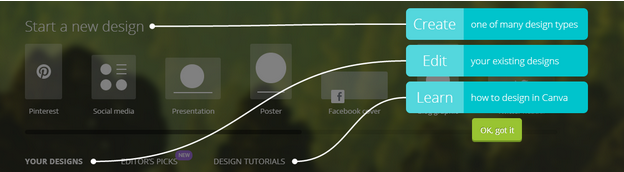
Canva has templates for all of the main social platforms, including Pinterest.

Once you select a format, you can start designing. Canva has plenty of formats ready for you to use (pictured above), or you can build your own creation from scratch. You can even upload your own images if Canva doesn't have what you're looking for, although from what I can tell, it comes loaded with images to choose from. To create your piece, it's truly as easy as dragging and dropping elements. Free images are clearly labeled as free, and again, paid images are only a dollar a piece.
Images and text can be easily resized, and most of the colors on many of the free images and backgrounds can be adjusted as well.
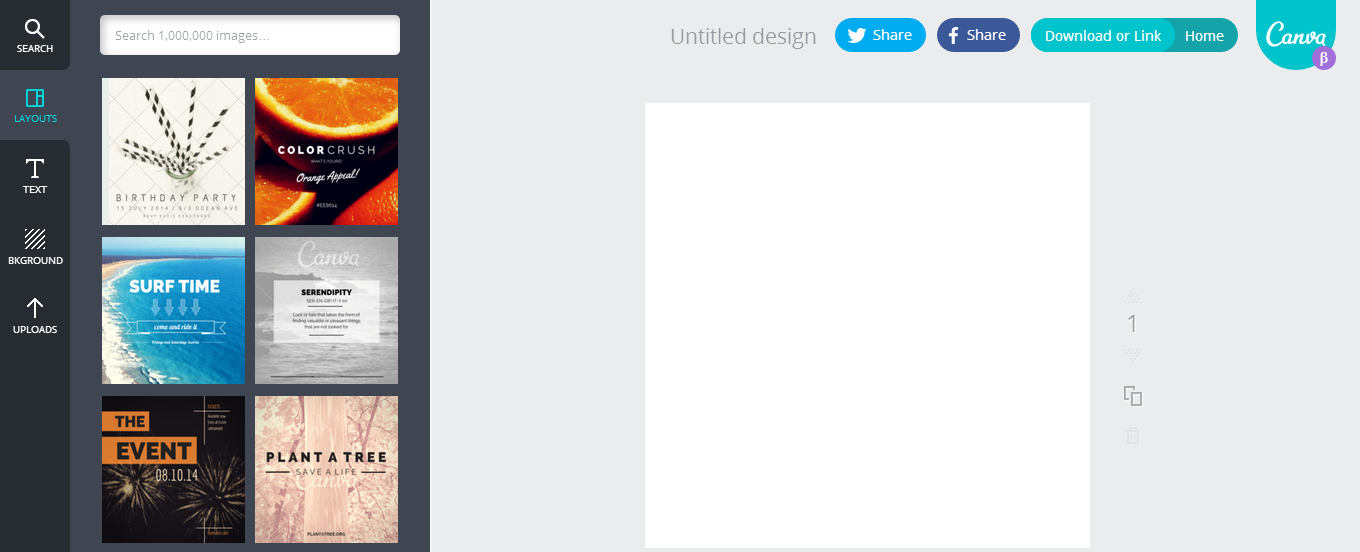
Once you're happy with your design, click download or link. If you selected any paid images, you'll be prompted for payment. For payment, users can pay per use or pre-purchase credit so that they don't need to pay each time they design. Users save 10% by pre-purchasing credit, you'll pay $10 for 11 credits. Otherwise, you can download your image as a PDF or image or share via link.
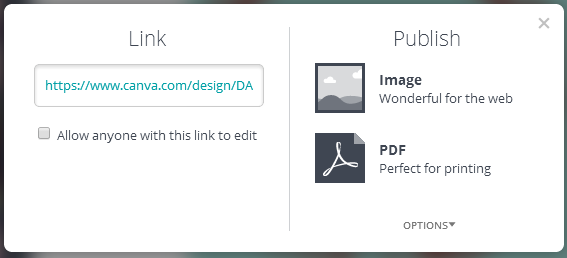
Here are a few designs Tier One has created for our blog and social shares with this nifty tool:
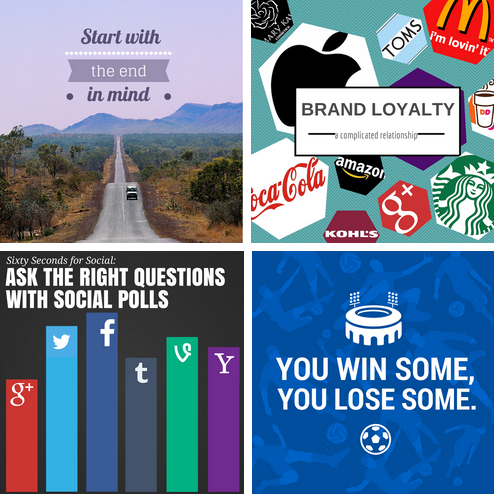
Finally, a quick note on image rights, which is another thing that Canva makes really simple. Creating your own images is a wonderful way to know you have every right to use them, but even Canva's paid elements are simple to share without any copyright issues. You can use paid items for both personal or commercial use. With Canva's One Time Use License you are paying to use the image in the one design. If you need to make any changes to a design you have 24 hours to do so without paying for the license again. You can learn more about Canva's One Time Use License here.
Final Thoughts
We all know that making our messages as visual as possible is the key to getting them across and making them stick. The power of a tool like Canva is that it lets anyone, creative or non-creative, develop polished looking graphics on the fly with no heavy lifting or cost burden to slow you down. Give it a try and discover your own inner designer.