How to Use Google Posts
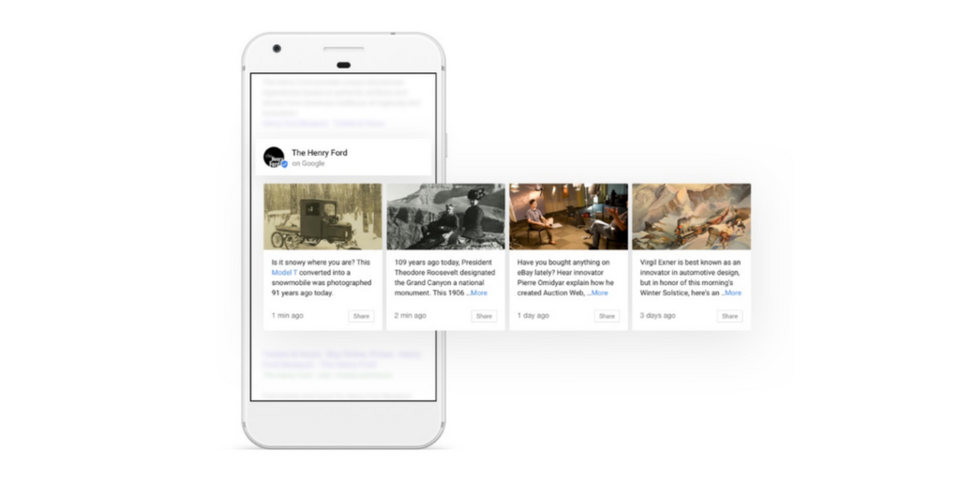
Posted By Tier One on November 30, 2017
It’s no secret that Google has struggled to make a strong play in the world of social media. Marketers watched as Google+ underwent countless changes in an effort to capture a corner of the market, all to no avail. Enter, Google Posts.
Though first introduced in 2016 as a tool for political candidates, Google Posts is now making a splash with businesses. Designed to be a more business-oriented Facebook, Posts allow brands to share updates and control the content that appears alongside their brand in Google searches and Maps.
Here’s what you need to know to get started using Google Posts for your brand:
So what is Google Posts?
Google Posts is a free platform that lets you share up-to-date information on your business through short, ephemeral posts, giving you more control over the content that appears when your brand pops up in Google searches.
Where do I find my Google Posts?
To get to Google Posts, you have to log in to Google My Business, a free tool to help you further manage your brand’s information across Google platforms. Through Google My Business, you can verify and edit your business information such as address, logo, phone number, etc. Once you’re logged in, head over to the menu on the left side of the screen. There, you’ll find the Posts option just below the Home button. Click Posts, and you’re in!
Who can use Google Posts?
Any business registered and verified in the Google My Business platform has the ability to post through Google Posts. Currently, Google is in the process of rolling out the feature, meaning some businesses may not have access to Posts at this point in time. Keep an eye out, your time will come.
What can I put in my Google Posts?
Brands can share up to 300 words per share, plus images, videos, GIFs and CTAs (i.e. links to additional content, registrations, downloads, etc.), leaving plenty of leeway when it comes to being creative with your content. Think of Google Posts like a mix of Facebook and Snapchat: you can add text, images, and videos like The Social Network, but they’re temporary like Snaps and disappear in 7 days.
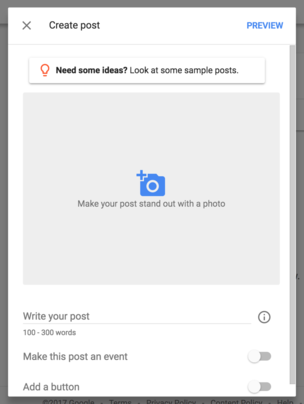
Wait, these updates expire?
Yup! Each post lasts for 7 days, but you can take posts down from the page before they expire and disappear. Businesses are allowed up to 10 posts at one time with the ability to add more content as posts expire.
How can I use Google Posts for my brand?
Google Posts is a great tool to keep users informed about your business’ latest news and offers. That might be a new client announcement, your latest ebook, registration for an upcoming event or webinar, coupons, daily deals...the sky's the limit. Use Google Posts as a great way to get links, content, and news in front of the people who are already looking for you.
Are my posts limited to Google platforms only?
Absolutely not. Though Google Posts only appear natively within Google platforms, each update is easily sharable to other social platforms using the links and share icons provided.
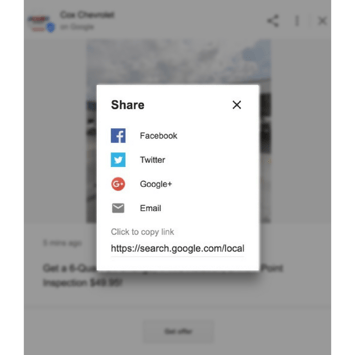
While still gaining traction, Google Posts has a lot of potential, especially among small businesses. With the rise in paid social media promotions, Google Posts looks like a solid, payment-free way for brands to break through the noise and engage with their audiences.
Written by Jessica Ivetich.



